SKYSCRAPERS REDUX
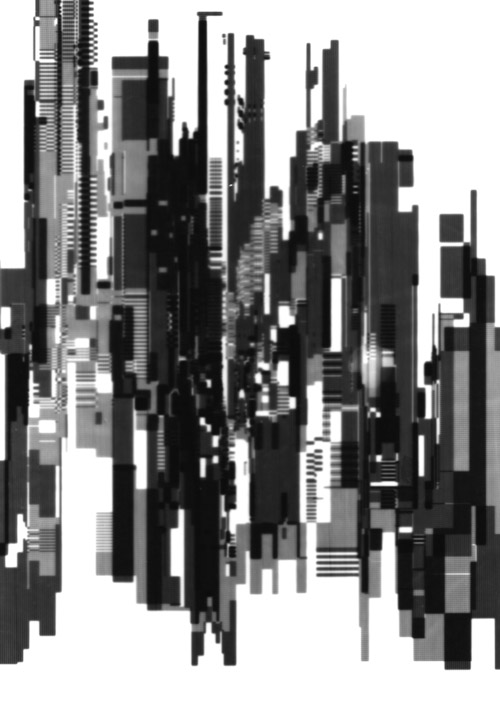
The above image is a composite of multiple scans of the same photographic print. This attenuates digital noise from the scanner's sensor. My scanner is only a low-end model with a CIS sensor, but I was able to reduce the noise to almost nothing.
How to reduce digital image noise in scanned artwork
Place your print in the scanner. Make 10 scans in a row, saving the files as 01.png, 02.png etc. Do not move the print between scans. Do not even open the lid or touch the scanner.
Open all 10 image files in an image editor that supports layers. Put each image into a separate layer. The layer blending modes should all be "normal".
Now set the opacity of each layer to the following values. (Layer 1 is the bottom layer.)
| Layer 10 | 10.png | 10% |
| Layer 9 | 09.png | 11% |
| Layer 8 | 08.png | 13% |
| Layer 7 | 07.png | 14% |
| Layer 6 | 06.png | 17% |
| Layer 5 | 05.png | 20% |
| Layer 4 | 04.png | 25% |
| Layer 3 | 03.png | 33% |
| Layer 2 | 02.png | 50% |
| Layer 1 | 01.png | 100% |
Now simply flatten the layers, perform any cropping, and save the final image.
The idea behind it
By optimally combining multiple layers on top of one another, each pixel gets averaged, so digital noise is reduced. More precisely, the variance of the noise probability density function is reduced by a factor of 10.
The advantage is, noise reduction occurs without any spatial averaging, so there's no loss of detail. My image above is probably not the best example to illustrate this technique, as it is inherently slightly blurry due to the way it's made, so don't be put-off by that!
How the opacities are calculated
The bottom layer, layer 1, is fully visible before the other layers are added, so it has opacity 100%, or 1.0 as a value between 0.0 (fully transparent, ie. invisible) to 1.0 (fully visible).
When we add layer 2, it's intuitive that, by setting its opacity to 0.5 (ie. 50%), it lets 50% of the bottom layer through, so both layers contribute 50%, which is what we want.
But when we consider three layers, it's less obvious what to do. It turns out we want the 3rd layer to have an opacity of 1/3 (ie. 33 1/3 %). We can prove this using a technique called mathematical induction.
Suppose the opacities of layers 1, 2, 3, 4 etc., to n-1 have been calculated to be 1, 1/2, 1/3, 1/4 etc., to 1/(n-1).
What is the correct opacity of layer n? The last n-1 layers are now all visible with an opacity of 1/(n-1) each. By setting the opacity of layer n to 1/n, this top layer of course has opacity 1/n, as there's nothing on top of it. As for the lower layers, their opacity is now multiplied by 1 - 1/n, which equals (n-1)/n. So the new opacity of the lower layers is 1/(n-1) * (n-1)/n, which equals 1/n, the same as the top layer. That completes the inductive step.
You don't have to use 10 layers. You'll get a good result with as few as 4 layers. Simply set the opacity of the nth layer to 1/n (which is the same as 100/n % in your editing program), as you work from the bottom layer to the top.